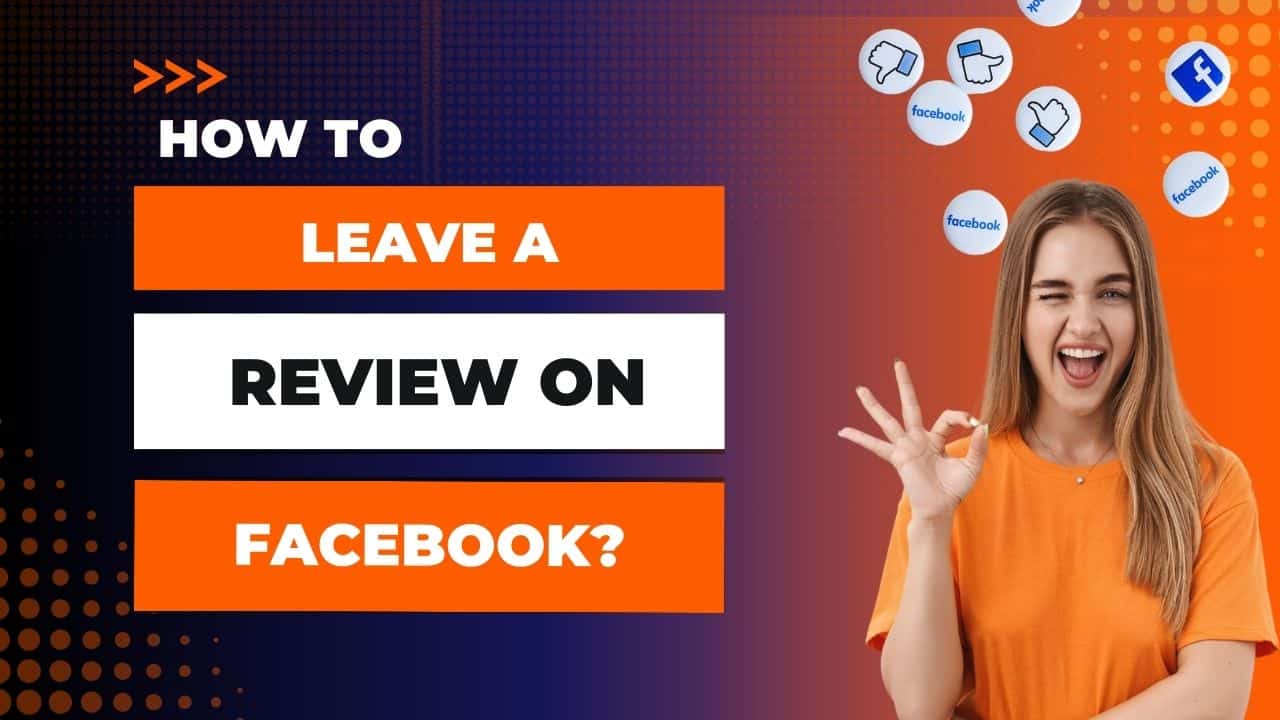Leaving a review on Facebook can help others make informed decisions and provide valuable feedback to businesses.
In this SEO-optimized guide, we’ll walk you through leaving a review on Facebook, ensuring that your input reaches the right audience.
Why Leave a Review on Facebook?
Before we delve into the steps, let’s explore why leaving a review on Facebook is important:
1. Help Others
Your review can assist potential customers in making informed choices about products, services, or businesses.
2. Recognize Excellence
Positive reviews can acknowledge exceptional service and encourage firms to maintain high standards.
3. Offer Constructive Feedback
Constructive criticism in reviews can help businesses identify areas for improvement.
4. Engage with the Community
Leaving reviews allows you to engage with the Facebook community and contribute to discussions about local businesses.
How To Leave A Review On Facebook?
Step 1: Log in to Facebook
To leave a review on Facebook, you must log in to your account. If you don’t have one, you’ll need to create one.
Step 2: Search for the Business
Use the Facebook search bar at the top of the page to find the business or page you want to review. Type in the name of the business and press “Enter.”
Step 3: Visit the Business Page
From the search results, click on the business or page you want to review. It will take you to their Facebook page.
Step 4: Scroll Down
Scroll down on the business page until you find the “Reviews” section. It is where you can see existing reviews and leave your own.
Step 5: Leave a Review
In the “Reviews” section, you’ll see a text box labeled “Do you recommend [Business Name]?” Here, you can write your review.
Step 6: Rate the Business
Below the text box, you’ll find a star rating. Click on the appropriate number of stars to rate the business. Five stars generally represent excellent, while one star signifies a poor experience.
Step 7: Write Your Review
In the text box, share your thoughts and experiences with the business. Be specific and honest in your feedback. If you had a positive experience, explain what you liked. If your experience was negative, kindly provide constructive criticism.
Step 8: Add Photos or Videos (Optional)
If you have relevant photos or videos of your experience, click the camera icon to upload them. Visual content can enhance your review’s impact.
Step 9: Tag Friends (Optional)
You can tag friends in your review to tell them about your experience or if they were with you during your visit.
Step 10: Post Your Review
Once you’ve written your review, rated the business, and added any optional elements, click the “Post” button to publish your review on Facebook.
https://youtu.be/uQRZTjZdb0s?si=4Mq_6gDQ79jfMYX2
SEO Tips for Your Review
Use Keywords: Include relevant keywords in your review related to the business or service. It can help others find your check-in search results.
Be Detailed: Provide specific details about your experience, such as the date of your visit, the products or services you tried, and any outstanding employees.
Stay Polite: Even in negative reviews, maintain a polite and constructive tone. Avoid offensive language.
Respond to Comments: Engage with other users and the business owner by responding to comments on your review. Leaving a review on Facebook is a simple yet powerful way to share your opinions and help others make informed decisions.
By following these steps and incorporating SEO best practices, your review can reach a wider audience and have a meaningful impact. Happy reviewing!