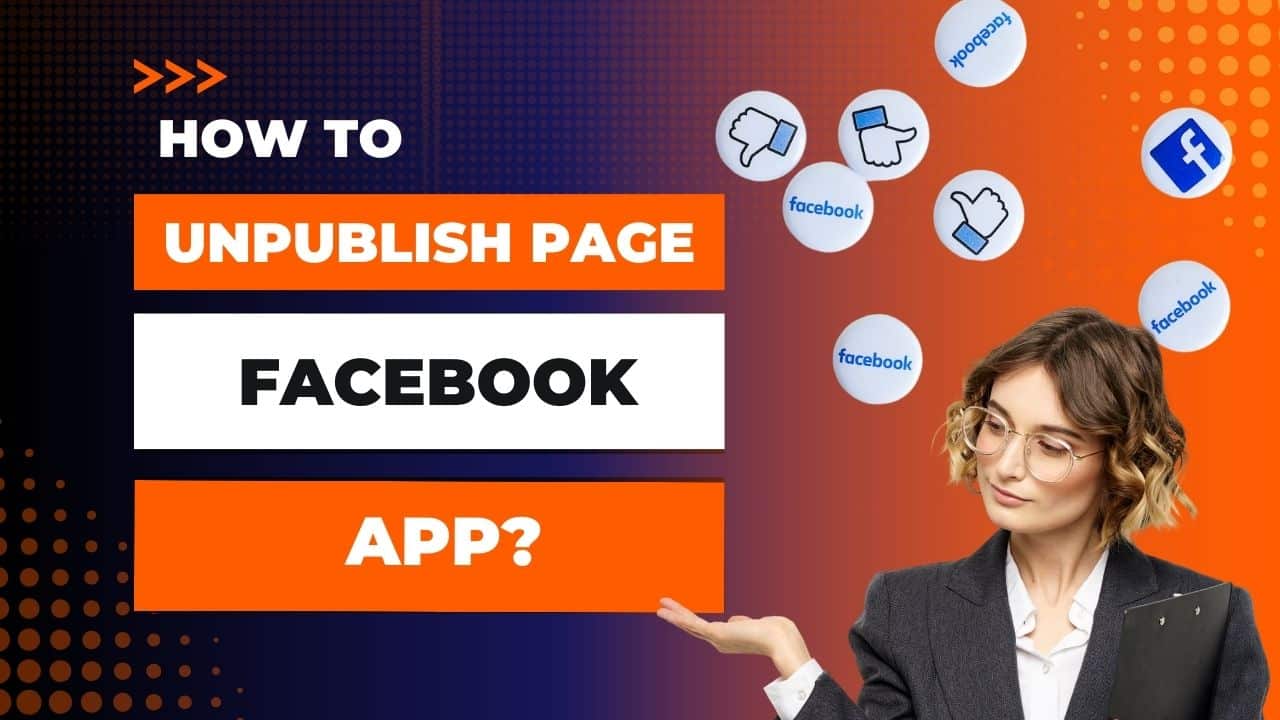Facebook is a powerful platform for businesses and individuals to connect with their audience and share content. However, there may be times when you need to take a break from the public eye or make some updates to your page without deleting it entirely.
In such cases, unpublishing your Facebook page is the perfect solution. In this comprehensive guide, we’ll walk you through the steps to unpublish a page on Facebook while also considering SEO optimization.
Why Unpublish Facebook Page App?
Before we dive into the process, it’s important to understand why you might want to unpublish a Facebook page. Here are some common scenarios:
1. Under Construction
You’re making significant changes to your page and want to hide it from the public until the updates are complete.
2. Temporary Pause
You’re taking a break from social media marketing and want to make your page invisible for a while.
3. Rebranding
You’re rebranding your business and must reconfigure your page to match your new identity.
4. Privacy Concerns
You have privacy concerns and want to limit the visibility of your page.
Unpublish Page Facebook App Step-by-Step
Step 1: Access Your Facebook Page
Log in to your Facebook account and navigate to the page you want to unpublish. You must have admin access to the page to perform this action.
Step 2: Go to Page Settings
Click on the “Settings” option in your page’s top-right corner.
Step 3: General Settings
You’ll see a list of options on the left side of the settings menu. Click on “General.”
Step 4: Country Restrictions
Scroll down until you find the “Country Restrictions” section. This section allows you to limit the visibility of your page by country, but it’s also where you can unpublish your page.
Step 5: Edit
Next to the “Country Restrictions” section, you’ll see an “Edit” button. Click on it.
Step 6: Unpublish Page
In the “Country Restrictions” window, you’ll find an option that says “Page published.” Click on the dropdown menu and select “Unpublish Page.”
Step 7: Confirm
After selecting “Unpublish Page,” Facebook will ask you to confirm your choice. They will also provide information on what happens when you unpublish a page. Read through this information, and if you want to proceed, click “Confirm.”
Step 8: Done
Congratulations! Your Facebook page is now unpublished. It means it’s no longer visible to the public, but you and other page admins can still access and manage it.
https://youtu.be/YQ-l7Y7KBwY?si=OFx_PlqMr6DsOxBs
SEO Considerations
While unpublishing your Facebook page is a straightforward process, you should also consider SEO implications:
Notify Your Audience: If your page will be unpublished for an extended period, inform your audience via other social media channels, email, or your website.
Update Links: If you have shared direct links to your Facebook page on your website or other online content, update or remove them temporarily.
Monitor Reviews and Messages: Although your page is unpublished, users can still leave reviews and send messages. Check these periodically to maintain a positive online reputation.
Plan Your Return: If you plan to republish your page, have a strategy for re-engaging your audience when ready.
Can I temporarily hide my Facebook business page?
Yes, you can temporarily hide your Facebook business page by unpublished it. This will make it invisible to the public, including people who like or follow your page. You can republish your page at any time.
- Go to your Facebook business page and click on Settings in the top-right corner.
- In the General section, scroll down to the Page Visibility section and click on Edit.
- Select Page Unpublished and click Save Changes.
- A pop-up window will appear asking you to confirm that you want to unpublish your page. Click Unpublish to confirm.
Conclusion
Unpublishing a Facebook page App can be a strategic move for various reasons, and it’s important to consider the SEO and audience management aspects as you do so.
By following these steps and keeping SEO best practices in mind, you can successfully unpublish your page on Facebook and resume when you’re ready.